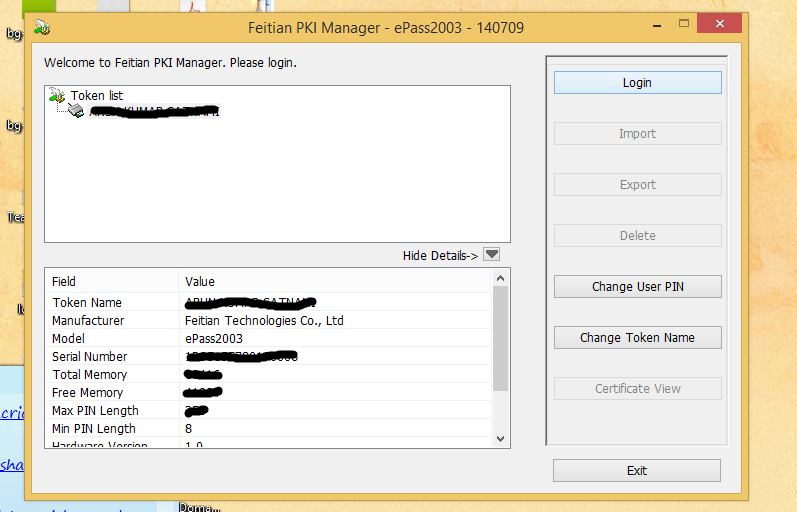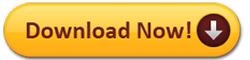Download & Install ePass 2003 Token Driver for Windows 11, Windows 10, Windows 8.1 & Windows 7
ePass 2003 Auto token is very user-friendly token to store Digital Signature Certificate (DSC), Driver of ePass 2003 Auto token is available for almost all Operation System including Windows OS, Linux OS & Apple OS. DSC user can download and install ePass 2003 Auto token for Windows XP, Windows 7, Windows 8 & 8.1, Windows 10, Windows 11, Linux Operation System & Apple Macbook.
On this page you will get link to download ePass 2003 Auto Toke Drives, you will watch video on How to download and install ePass 2003 auto token driver on Windows 11, Windows 10, Windows 8.1, Windows 7 & Windows XP.
In below video you will watch how to install Hyper PKI ePass 2003 auto Token Driver in Windows 7, Windows 8, Windows 8.1, Windows 10, Windows 11
ePass 2003 e-Token is very user-friendly E-Token for Digital Signature Certificate, Driver of ePass 2003 e-Token is available for almost all Operation System, user can install ePass 2003 Token in Windows XP, Windows 7, Windows 8 & 8.1, Windows 10, Windows 11, Linux Operation System, Apple Macbook.
DOWNLOAD ePass 2003 Token Driver for following Window
Download ePass 2003 Token Driver for Windows 11
Download ePass 2003 Token Driver for Windows 10
Download ePass 2003 Token Driver for Windows 8 & 8.1
Download ePass 2003 Token Driver for Windows 7
Download ePass 2003 Token Driver for Windows XP
Click on below button for Downloading ePass 2003 e-Token Driver Application
DOWNLOAD ePass 2003 Token Driver for following Window
Download ePass 2003 Token Driver for Windows 11
Download ePass 2003 Token Driver for Windows 10
Download ePass 2003 Token Driver for Windows 8 & 8.1
Download ePass 2003 Token Driver for Windows 7
Download ePass 2003 Token Driver for Windows XP
Supported OS:
- Windows 11 (64 Bit)
- Windows 10 (32 & 64 Bit)
- Windows 8.1 (32 & 64 Bit)
- Windows 8 (32 & 64 Bit)
- Windows 7 (32 & 64 Bit)
- Windows vista (32 & 64 Bit)
- Windows XP (32 & 64 Bit)
Installation Guide:
01) Open the folder where the ePass 2003 setup file (driver) is downloaded, and double-click on that setup file.
02) Execute epass.exe. The following select language interface appears:
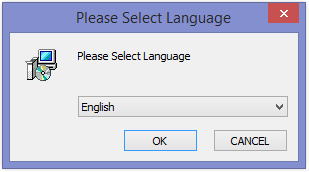
03) After select language, click “OK”, the following welcome interface appears:
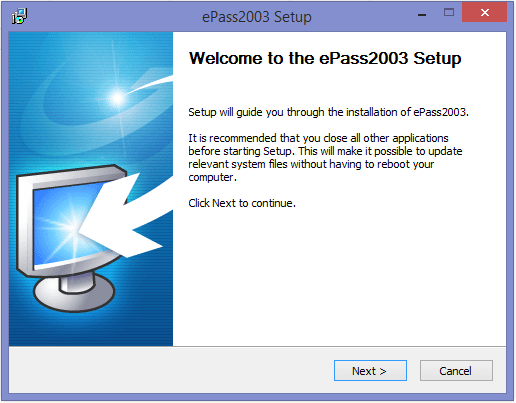
04) Click “Next”, the following select install path interface appears:
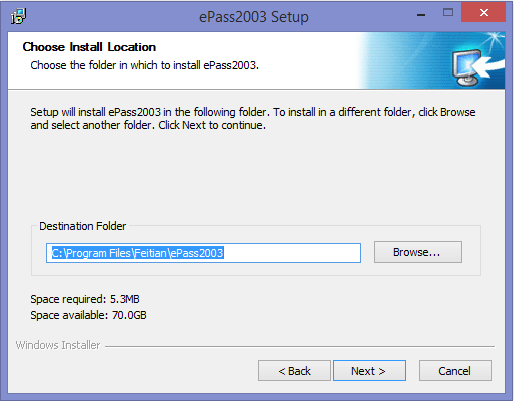
05) Click “Next”, the following choose CSP interface appears. Choose MicroSoft CSP or Private CSP (for PDF file sign on computer select MicroSoft CSP):
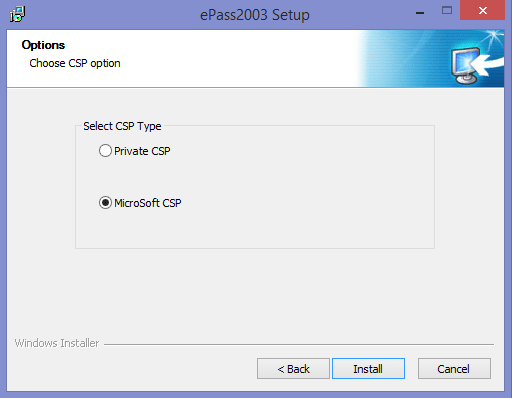
06) If Windows Security prompt comes up as below, click Install. (below box will show if you choose Microsoft CSP on above box):
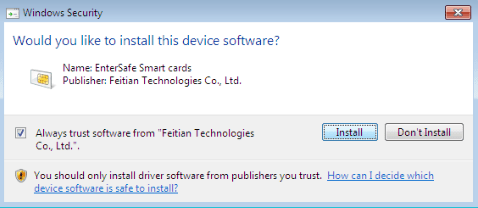
07) After install process finish, the following interface appears:
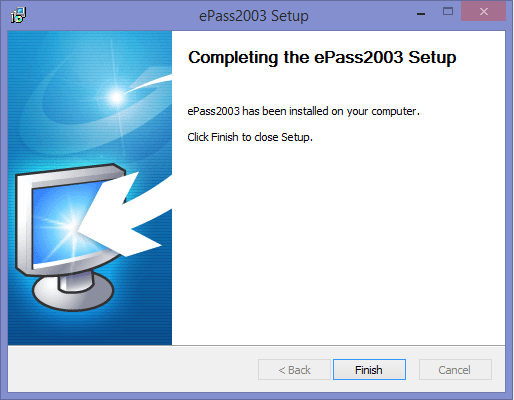
08) Click “Finish” to finish the installation.
09) After installation of ePass 2003 driver you can see your signature on right side of Task Bar, make double click on eToken Icon on Task Bar.

10) After double clicking on ePass 2003 Token icon, you will see a box on desktop, click on login button and put your password.