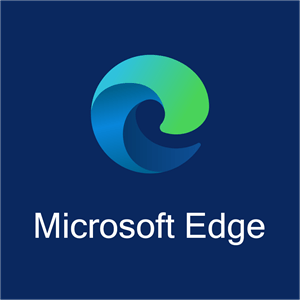Process to Run Digital Signature on Microsoft Edge in Windows OS
How to run Digital Signature on Microsoft Edge in Windows OS for IREPS.Gov.in Portal, Central Eprocurement Portal, MP Tenders Portal, IP India for Trademark, Application, EPF Portal, and other states Tendering Portal, because now Internet Explorer not working properly and Windows 11 do not have Internet Explorer and you will get Microsoft Edge in Windows 11 OS.
So to run Digital signature in Windows 11 OS you have to use Microsoft Edge and normaly you can not run Digital Signature on Microsoft Edge without setting change.
In this page we will show you how to run Digital Signature on Microsoft Edge for IREPS.Gov.in Portal, Central Eprocurement Portal, MP Tenders Portal, IP India for Trademark, Application, EPF Portal, and other states Tendering Portal.
Read the full process of how to run Digital Signature on Microsoft Edge and you can watch the video also, the video will show you How to Run Digital Signature on Microsoft Edge with live demo.
Steps to Run Digital Signature on Microsoft Edge
- Open Microsoft Edge.
- Click on Right-Top three DOT and then click on “Settings”.
- On Setting Page click on “Defult Browser” menu from left side menu.
- Change following settings and add website name you want to open on IE.
- Setting: Let Internet Explorer open sites in Microsoft Edge – Always (Recomended).
- Setting: Allow sites to be reloaded in Internet Explorer mode (IE mode) – Allow.
- Setting: Internet Explorer mode pages – Add website you want to open in IE mode.
- Setting is completed, now open the website you want to run Digital Signature.
- After loading the wesite on Right – Top corner you will see light Blue color IE Logo button.
- Click on the light blue color IE Logo button.
- Page will reload and you will see the light blue color IE Logo button on left top side corner after refresh button.
- Now you are ready to use Digital Signature on Microsoft Edge in Windows 11 or any other window.